Start your WebLogic server.
Launch a supported browser and go to:
http://HOSTNAME:7001/console
In the WebLogic Server Administration Console, type your username and password, then click Log In.
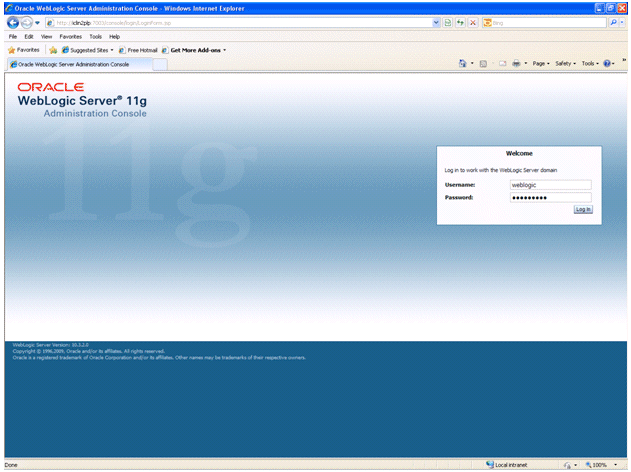
In the WebLogic Server Administration Console home page, click Configure applications under Information and
Resources.
If Install is grayed out, click Lock & Edit on the Summary of Deployments page.
Click Install under Deployments.
Navigate to the location of the .ear file. Select .
Select .
Click Next in the Optional Settings screen.
Under Additional configuration, select .
When you return to the Summary of Deployments, click Activate Changes.
Once the changes have been saved, select the checkbox for ematrix. Under Start, choose
.
Log out of the WebLogic administration console.