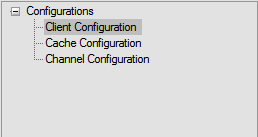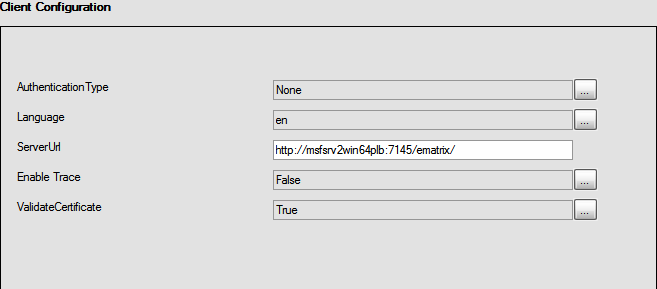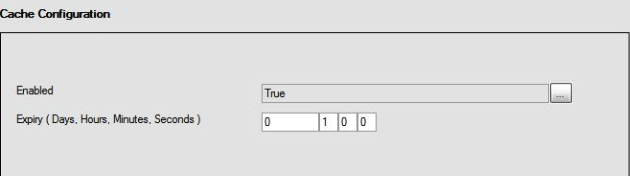Configuring | ||
| ||
Configure the attributes available for each options.
| Important: Whenever you make any changes to the settings, close all the MS Office applications and restart the Windows Explorer process or Log off and Login client computer. |
Configure Client
The task below explains how you can configure the client server authentication.
Before you begin: Ensure you have the Configuration options open.
| Important: If you have changed the settings when the application is running, you have to stop and restart the MS Office and Windows Explorer applications. |
![]()
Configure Cache
The task below explains you how to configure the caching process.
ENOVIA Collaboration for Microsoft client uses caching for all the enovia folder locations used for navigation. This caching data will be cleared automatically when the client logs out of ENOVIA Collaboration for Microsoft client.
Caching can be configured to be enabled or disabled or can be scheduled to expire when it is enabled.
Note: Disabling the Cache (set to False) may degrade the performance of enovia folder navigation from EnoviaCollaborationforMicrosoft client.
Before you begin: Ensure you have the MSF Configuration options open.
 in the notification area and click
in the notification area and click