To logon to ENOVIA Windows Explorer Integration do the following: - Right-click ENOVIA V6 icon on the desktop.
- From the right-click dropdown menu, select Login.
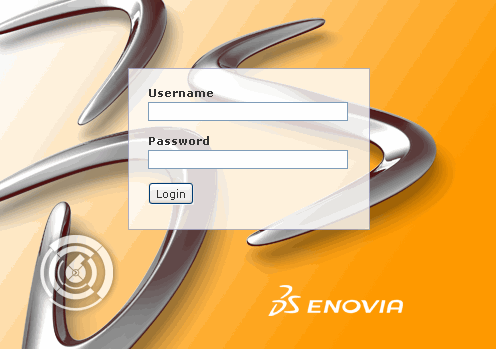
- From the splash window, type a valid username and password.
Note:
You must have a valid license for ENOVIA Collaboration for Microsoft(MSF).
You are logged in to ENOVIA Windows Explorer Integration. To log out of ENOVIA Windows Explorer Integration do the following: - Right-click ENOVIA V6 on the desktop.
- From the right-click dropdown menu, select Logout.
You are now logged out of ENOVIA Windows Explorer Integration.
|