From the page that lets you specify the item, click
 for
the item.
for
the item.
The Select page opens for the item, listing the
items that you can choose. The system may limit the list based on items
you have access to. For example, the list of workspace folders only includes
folders you have access to. If an item can't be selected, for example,
because it is already selected or its state does not allow it to be selected,
the check box/button for it is gray and unavailable.
If you can select more than one item, the page
shows a check box next to each item, letting you select as many as you
want. If you can select only one item, the page shows a button next to
each item. This graphic shows a Type chooser that lets you choose
only one type.
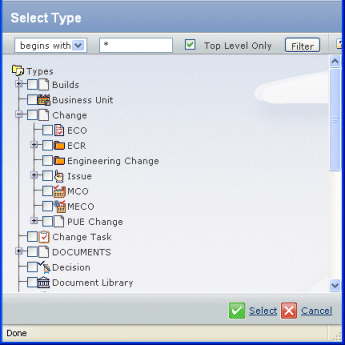
To find VPLM object types when attaching deliverables,
you must expand the External Deliverable type.
This page shows a vault chooser that lets you select more than one
vault.
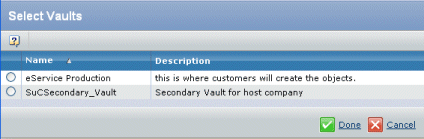
Choose the item or items you want to select.
If the items are organized in a hierarchy, and
most items are, the lower-level items are indented and listed under the
higher-level items. If a higher-level item has lower-level items, there
is a + next to the item. To expand a higher-level item, click the + next
to it. To contract a list, click - .
If you are using the VPLM Program Management Integration,
the available VPLM vaults (instances) are listed for selection.