Searching for Programs | ||
| ||
From the global toolbar, click
 > Program > Programs.
> Program > Programs.
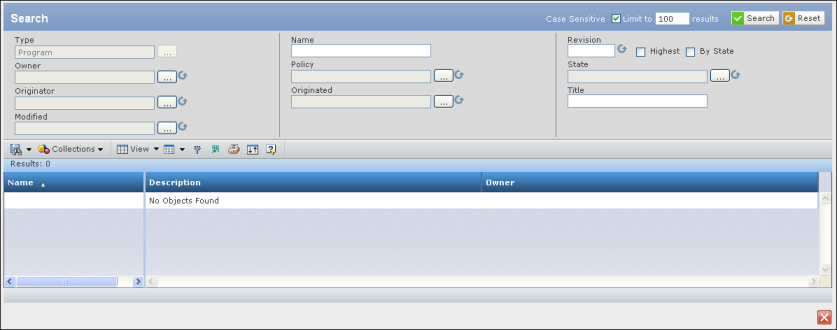
Enter search criteria as needed to narrow the search:
You can click Reset at any time to clear all criteria fields.
Type. The type defaults to the item type you are working on.
Name. Enter all or part of the name. Use the * wildcard to represent any number of characters. The search is case-sensitive so make sure you use the correct case. If you don't want to search by name, leave the * wildcard in the box.
Revision. Type the revision level of the item. Or click Highest or By State.
Owner. Click
 to select the owner.
See Running a Search.
to select the owner.
See Running a Search.Policy. Click
 and then click * to
select all policies or click a specific policy from the list. When finished
making your selection, click
and then click * to
select all policies or click a specific policy from the list. When finished
making your selection, click  .
.
State. Click
 and then click * to
select all states or click a specific state from the list. When finished
making your selection, click
and then click * to
select all states or click a specific state from the list. When finished
making your selection, click  .
.
Originator. Click
 to select the originator
of the item. See Running a Search.
to select the originator
of the item. See Running a Search.Vault. Click
 to limit the search
to specific vaults. See Selecting a Vault.
to limit the search
to specific vaults. See Selecting a Vault.
Originated. To filter by the item's originated date, click
 . First select an argument
from the left box (On, On or After, On or Before, Between) and then click
the
. First select an argument
from the left box (On, On or After, On or Before, Between) and then click
the  icon to select the date(s).
When finished making your selections, click
icon to select the date(s).
When finished making your selections, click  .
.
Title. Enter all or part of the title. You may use * as a wildcard.
Modified. To filter by the item's modified date, click
 . First select an argument
from the left box (On, On or After, On or Before, Between) and then click
the
. First select an argument
from the left box (On, On or After, On or Before, Between) and then click
the  icon to select the date(s).
When finished making your selections, click
icon to select the date(s).
When finished making your selections, click  .
.
In the Limit to field, you can enter the number of search results to display. The default is 100. For example, if you limit the results to 50, the system will get only the first 50 items from the database that match your criteria.
Click Search.
The bottom of the page displays the results that meet your criteria.
Name. The name of the program. To view a program's properties, click the name.
Type. The program type.
Description. The description of the program.
Owner. The owner of the program.
To save the search criteria, including the Type and Attribute selections:
-
Click
 > Save
As.
> Save
As.
- Enter a name for the search.
- Click Done.
-
Click
To re-execute a saved search, click
 and click the name of
the search.
and click the name of
the search.
To add selected items to a collection, click Collections, and then click:
- Add to Clipboard Collection adds the items to your clipboard collection.
- New / Add to Collections opens the Select Collection form. See Working with Collections.