From the Categories menu of the WBS for a task, click Deliverables :
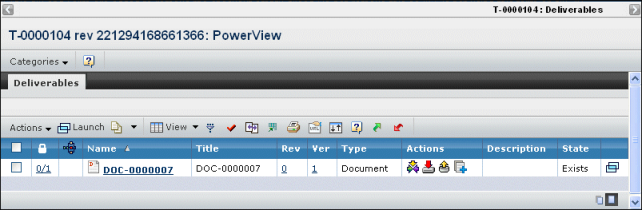
The page lists all deliverables of the selected task.
For each deliverable, this page lists these details:
Name. The name of the deliverable. To see content details, click the Name.
Title. The title of the deliverable.
Rev. The connected revision of the document.
Ver. The current version of the deliverable.
Type. The deliverable type, for example, Document. This can be any content object defined for the task in the project folder. For VPLM Program Management Integration, VPLM deliverables are displayed, if they exist.
Actions. Select one of the following actions on a deliverable:
Icon |
Name |
Action |
|
|
Subscribe |
View and select subscriptions for a deliverable. See . |
|
|
Download |
Download one or more files to your local machine. Browse to the directory or folder you want to contain the file. Multiple files are downloaded in a single zip file. |
|
|
Check Out and Lock |
Check out one or more files to your local machine and lock the files from other users who cannot unlock it. Navigate to the folder or directory you want to contain the file. |
|
|
Add New Files |
Add new files to a deliverable. |
Description. The description of the deliverable.
State. The current lifecycle state of the deliverable object.
Use the page Actions menu or toolbar to work with the content:
Create New. Creates a new document. See "Creating a New Document" in the Common Components User's Guide.
Note:
You can create a document deliverable without checking in a file.
Upload Files. Uploads files. See either or .
Add Existing. Adds existing objects to the page.
Remove. Removes a document from the list. If the document is referenced by another object, such as a task or specification, it is not deleted. If it is not referenced by any other object, the document is deleted from the database.
Download. Downloads the files in the selected document object to your machine.
Checkout. Checks out the files in the selected document to your local machine and locks the files.
Add to Folder. For a folder content list only, adds selected content to a different folder.