View the existing dependencies for a task. See About Tasks.
Or
-
View the WBS page for the project. See About Tasks.
-
Check the task that you want to add a dependency for.
-
From the page Actions menu, click Add/Remove Selected Task Dependency.
Click Add Task Dependency.
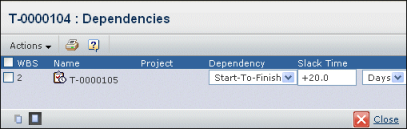
The Assign WBS Task Dependency page opens, listing all the tasks that you have access to in the project. The task you are adding a dependency for and its parent task cannot be selected.
Check the task that the first task you selected depends on.
Select the Dependency Type:
- Finish-To-Start. The selected task cannot start until this one finishes. This is the default task dependency.
- Start-To-Finish. The selected task cannot finish until this task starts.
- Finish-To-Finish. The selected task cannot finish until this task finishes.
- Start-To-Start. The selected task cannot start until this task starts.
Select the Duration Keyword for the task. Keywords for slack time and all duration values are configurable settings in projects. The default dependencies page does not show the Duration Keyword column unless the project has duration keywords defined. For more information about keywords, see About Duration Keywords.
Enter a number and select Hours or Days for the Slack Time. You can enter whole or decimal values, such as 10.5 Days.
Slack time is a way to introduce a delay or head start between tasks. It is the number of days or hours the task should start, before or after the date determined by the dependency type. The slack time unit of measure is days. To enter a delayed start, enter a positive number. To enter a head start, enter a negative number.
If you change the dependency type or slack time, the dependency is automatically checked.
Repeat Steps 4 and 5 for each task that the selected task depends on.
Click Done.