From the Actions menu or page toolbar, click Mark as Deleted.
A message asks if you want to mark the tasks as deleted.
Tasks flagged as Mandatory cannot be marked for deletion or deleted from the WBS.
Click OK.
The Mark as Deleted page opens.
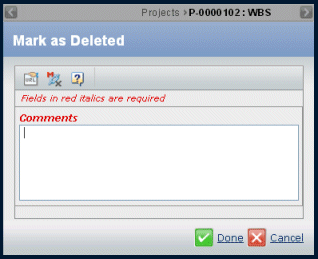
Enter your Comments. All selected tasks marked as deleted will have the same reason for deletion.
Click Done.
|