Click Assign by Project Role in the Actions menu on the page toolbar.
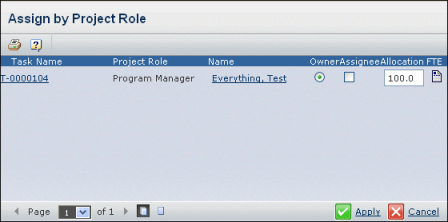
For each task, this page lists these details:
Task Name. Name of the selected task. Click to view the task's WBS and Categories menu in a new window.
Project Role. Project Role defined for this task.
Name. Lists the persons in the project, including the owner of the task even if that person is not a member of the project, and one or more assignees even if they are not members of the project.
Owner. If selected, this person owns this task. If clear, this person does not own this task. Only one person can own a task.
Assignee. If selected, this person is assigned to this task. If clear, this person is not assigned to the task. Multiple people can be assigned to a single task.
Allocation. The percentage of the person's time allocated to the task. The allocation cannot be greater than 100 or less than 1. The default allocation is 100%.
FTE (Full Time Equivalent). To view the Resource Loading Report for a person, click  . See Viewing Resource Loading For a Person.
. See Viewing Resource Loading For a Person.