Enter Search Criteria: People
You can enter criteria to find the person you need.
Click  for the field. for the field.
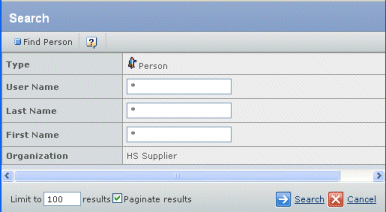
Enter criteria for any of these fields:
User Name. The person's username in the ENOVIA system. First Name. The person's first name. Last Name. The person's last name.
Use the Limit to text box to specify how many items should be shown in the search results. For example, if you limit the results to 50, the system will get only the first 50 items from the database that match your criteria. The maximum is by default 1000, but may vary depending on your installation setup.
Click Find.
Quotation Central limits the list of names based on the context of the search:
- Only Supplier Representatives and Supplier Engineers are listed when changing the owner or co-owner of a quotation

Use Search Results: People
The Results page lists the people that match your search criteria.
In the search dialog box, enter criteria and click Find.
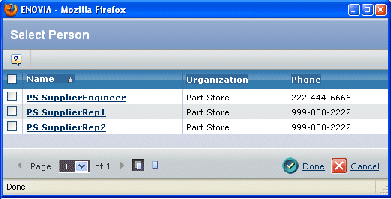 The search results contain these columns: Name. The person's name. Organization. The company the person works for. Phone. The person's telephone number. Check the needed people. Depending on the page where you initiated the search, you may only be able to select one person. Click Done.
|