Click  for the field. for the field.
Quotation Central may limit the list based on items you have access to and their availability for this operation. For example, the list of Workspace Folders includes only those workspaces that you are a member of. If an item cannot be selected, for example, because it is already selected or its state does not allow it to be selected, the check box/button for it is gray and unavailable.
If the items are organized in a hierarchy, the lower-level items are indented and listed under the higher-level items. If a higher-level item has lower-level items, there is a plus sign next to the item. To expand a higher-level item, click the plus sign next to it. To contract a list, click the minus sign.
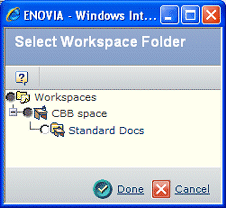
Choose the item or items you want to select. If you can select more than one item, the page shows a check box next to each item, letting you select as many as you want. If you can select only one item, the page shows a button next to each item.
Click Done.
|