If needed, expand
ENOVIAMicrosoftOfficeRequirementsCapture.zip and then expand
ENOVIARequirementsCaptureExcel.zip. Run the setup.exe file.
When the installation is complete, start the MS Excel application.
Notice the location of the Capture toolbar:

From the Capture toolbar, click the Settings icon  . . The Settings page opens.
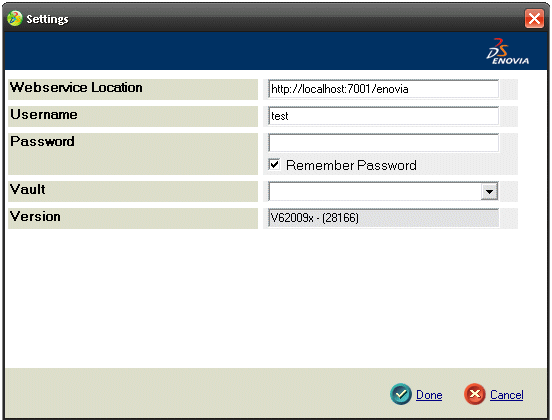
Complete the Web service Location. Using the http://localhost:8080/ematrix, replace the "localhost:8080" with your web address. Complete the Username and Password fields. From the Vault drop-down menu, select a storage area. If you leave this field blank, the default vault will be selected automatically. Click Done.
|