Check the select box of the requirement you want to copy, and then click
Copy from the page Actions toolbar.
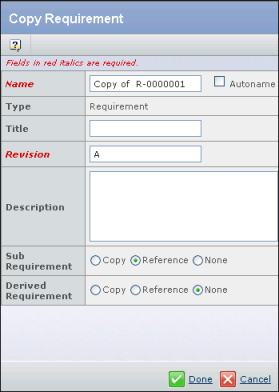
The following fields are required:
Name. Type a new name, or check Autoname
to have the system assign a name.
Revision. Type a new revision name, number,
or code.
Add a Title, if needed.
Add a Description, if needed. For Sub Requirement, select if you want to Copy or Reference them along with the requirement. None ignores all sub requirements in the copy. For Derived Requirement, select if you want to Copy or Reference them along with the requirement. None ignores all derived requirements in the copy.
Click Done.
A popup confirms the copy.
Click OK.
|