Running an Advanced Search (Form Mode) | ||
| ||
From the global toolbar, click Search > Requirements. Then select the type of object to search for, such as Requirements, Requirement Specifications, or Use Cases.
Or
From the page Actions menu or toolbar, select Add Existing.
Or
Click
 next to the field where you need to search for a value.
next to the field where you need to search for a value.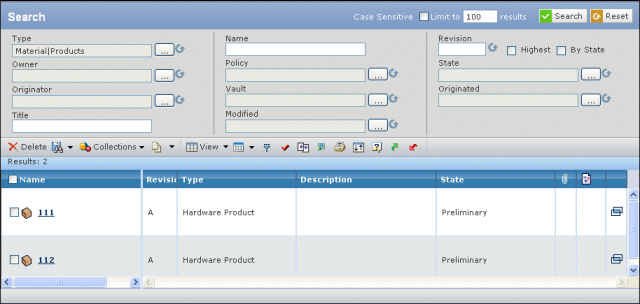
The top of the page lets you enter criteria to filter the result set; the attributes in this section can be configured by your system administrator and may be different from this example. The bottom of the page shows the result list. Depending on where you initiated the search, the page may have criteria (types and attribute values) that you cannot change. To switch to the navigation search page, click Navigation View. See Running an Advanced Search (Navigation Mode). Not all search pages have this button.
Enter search criteria as explained below in steps 3 to 7 and click Search.
You can click Search at any point when entering criteria to view an updated results list.
The bottom of the page shows the results list. Depending on where you initiated the search, the page may have criteria (types and attribute values) that you cannot change.
The Results value shows the number of objects found. The value may display like this: Results: 1000 of 89076.
If so, your system is configured to limit the number of objects returned. The total count is a predicted estimate. By using a prediction instead of an exact count, the results page loads faster.
For each object, this page lists:
Name. The name of the object. Click the name to view the Properties page for the object.
Revision. The revision level.
Type. The object type.
Title. The descriptive identifier of the object.
State. The current lifecycle state for the object.
Priority. How important the object is: low, medium, or high priority.
Difficulty. How difficult the object would be to implement: low, medium, or high.
Classification. The general category of the object.
Customer. The customer for whom the object will be implemented.
Owner. The name of the person who owns the object.
Parent Specifications. The specification associated with the object.
Click
 to view the Properties page for the object in a separate window.
to view the Properties page for the object in a separate window.To switch to the navigation search page, click Navigation View. See Running an Advanced Search (Navigation Mode). Not all search pages have this button.
To select a specific type, click Type and the list of types pops open. Click the needed subtype.
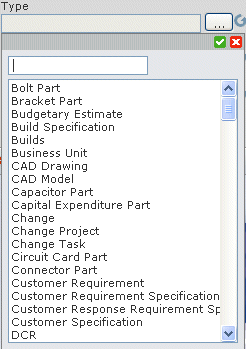
The results list is filtered to show only the selected types. The criteria is updated to show fields for the searchable attributes of the new type.
To select a specific library, click Libraries and the list of libraries pops open. Click the desired library.
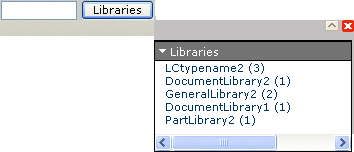
The results list is filtered to show only objects in the selected library.
To filter the result list based on a collection, select Collections and the name of the collection. The results list shows only those objects in the selected collection that meet the criteria.
To filter the search based on an attribute value:
-
Type the needed value.
or
-
Use the
 button to select from a list in the specific field and:
button to select from a list in the specific field and:
- If the attribute contains a range of values, a list box of values for that attribute pops open and you can click the needed value. Some attributes allow you to select more than one value.
- If the attribute contains dates you can enter the start and end dates for the search. Use the calendar tool to enter date values.
- If the attribute contains yes/no values, click the option button for Yes or No.
- If the attribute includes a unit of measure, enter a value and select the units.
Click
 to close the form with the selected value.
You can enter values for as many attributes as needed.
to close the form with the selected value.
You can enter values for as many attributes as needed. - Click Search:
-
Type the needed value.
To search for specific text in any attribute of an object:
- Type the keyword or text string in the Search box.
- Click Search.
-
If you see a "Did You Mean" message, the search tool has found 1 or
more terms that are close to but more common than the one you entered.
Click a word or phrase to search for it.
The results section is updated to show objects that contain that text as any attribute value. The search is not case-sensitive and the results include all matches based on pieces of the given string. Non-alphanumeric characters are not recognized by the search engine.
To save the search criteria, including the Type and Attribute selections:
-
Click
 > Save As.
> Save As.
- Enter a name for the search, or select an existing search to overwrite it.
- Click Done.
-
Click
To re-execute a saved search, click
 and click the name of the search.
and click the name of the search.
To clear all search criteria, click Reset.
To add selected items to a collection, click Collections, and then click:
- Add to Clipboard Collection. This adds the items to your clipboard collection
- New / Add to Collections. This opens the Select Collection form. See Working with Collections.
Click Done.