From the object's Categories menu, click Use Cases.
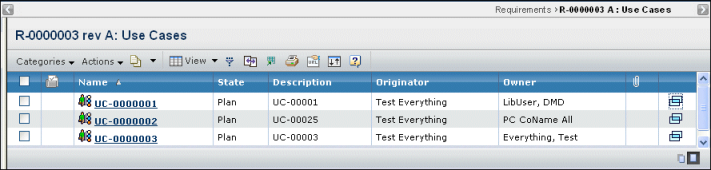
The Use Cases page column details are as follows:
Select Box. Click the column header box to
select all use cases. Click the row box to select one or more use cases.
Name. The name of the use case. Click the use
case name to go to its Properties page.
State. The current state of the use case in its lifecycle.
Description. Details about the use case.
Originator. The person who created the use case.
Owner. The person who is currently assigned
responsibility for the use case.
 (Quick file access icon). Shows the icon if files are checked into or
connected to the object. Click the icon to open the Files page.
(Quick file access icon). Shows the icon if files are checked into or
connected to the object. Click the icon to open the Files page.
 Opens the Properties page in a new window. See Viewing Use Case Properties.
Opens the Properties page in a new window. See Viewing Use Case Properties.
Use the Actions menu or page toolbar to work
with use cases:
Create New. Create a new use case from scratch.
See Creating a Use Case.
Add Existing. You can add an existing use case
to the list. The Search page opens, where you can define criteria to
search for objects that currently exist in the database. See Running a Search.
Remove Selected. Removes the relationship between
all checked use cases and the parent object. It does not delete the use
cases from the database.
Delete Selected. Removes all checked use cases
from the list and deletes them from the database; select OK
to confirm.
You can only delete a use case if you have delete access and the use
case has no other related objects.