Locking and Unlocking Designs | |||
| |||
The selected designs are locked or unlocked depending on your choice.
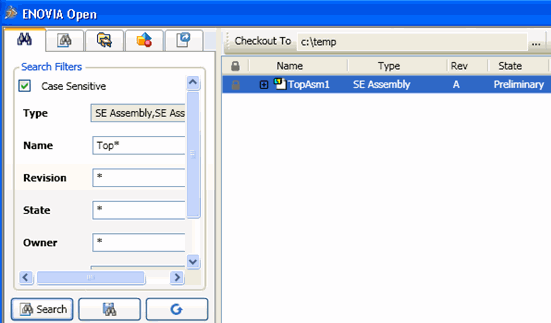
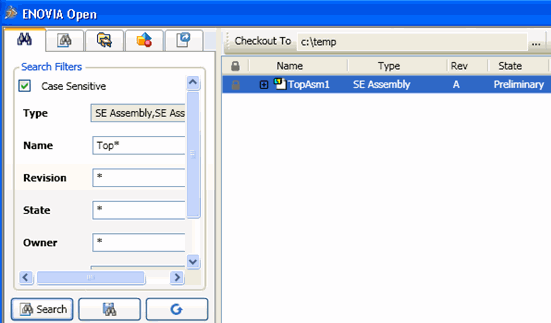
Note: For details on behavior changes in family objects when read only flag is activated by your administrator, see About Locking and Unlocking.
