Options Dialog Box | |||||
|
| ||||
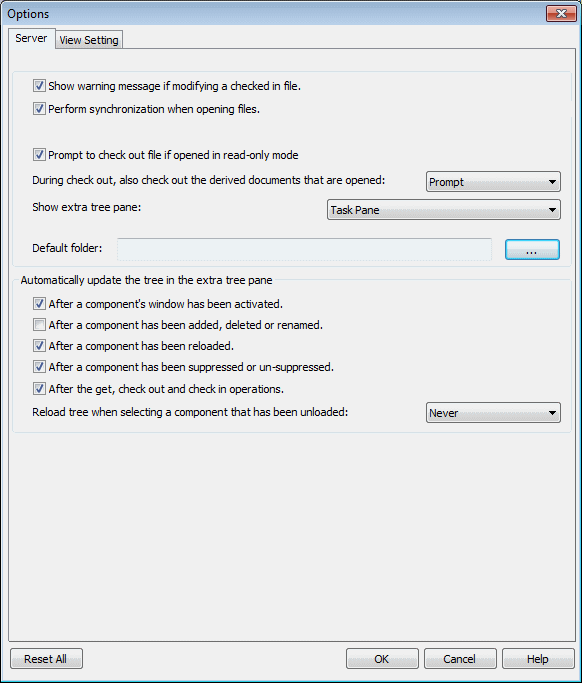
Server Tab
Use the Server tab to specify the messages and prompts that appear, and how the tree structure in the upper task pane is displayed.
| Show warning message if modifying a checked in file | Displays the following message: "The file being modified is not checked-out in ENOVIA Collaborative Design for SolidWorks. To have the modifications applied on this file, please check it out." Click Yes to check out the file in ENOVIA Collaborative Design for SolidWorks. Click No to open the file in read-only mode. |
| Perform synchronization when opening files | When selected, if you have checked out a file from ENOVIA and another user has made changes to the file from Designer Central, when you open the file in SolidWorks, the changes are propagated to the file. Clearing this option can improve performance for large documents. However, changes made while you have had the file checked out are not propagated to the file and are ignored when you save the file. |
| Prompt to check out file if opened in read-only mode | Displays the following message: " <Name.sldprt> is not checked out. Would you like to check it out?" Click OK to check out the file. |
| During check out, also check out the derived documents that are opened |
|
| Show extra tree pane |
|
| Default folder | The default folder used with the SolidWorks Open, Insert, Replace, and Save As commands. You can type a path or browse to a location. The location is stored in the registry. |
| Automatically update the tree in the extra tree pane | Updates the location you choose in Show extra tree pane drop-down list:
|
| Reload tree when selecting a component that has been unloaded |
|
![]()
View Setting Tab
Use the View Settings tab to
control how the information in the task pane is displayed.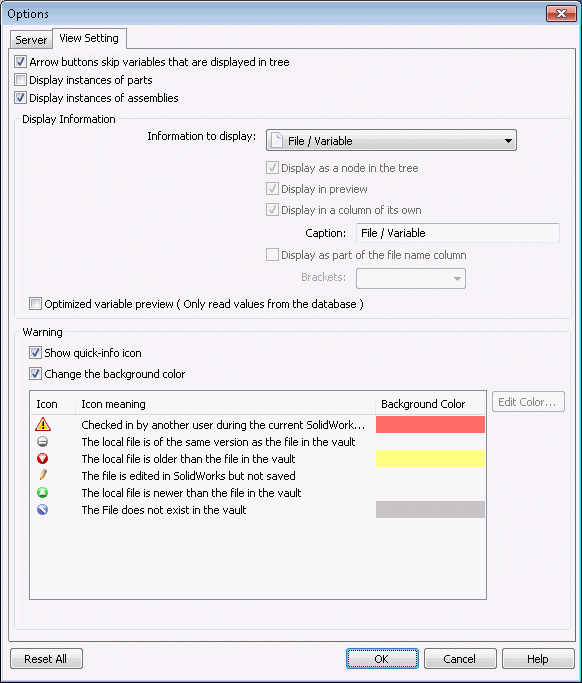
| Arrow buttons jump to next file in the tree (not the next row) | Up and Down keys advance the cursor to the next file, not the next row. |
| Display instances of parts | Turn on the display of part instances. When cleared, a part appears only once in the tree, even if it is inserted more than once in the assembly. |
| Display instances of assemblies | When checked, every instance of a sub-assembly has a separate node in the task pane tree. To improve performance for large assemblies with many instances of the same sub-assembly, clear this option. Only one instance of each sub-assembly is displayed in the task pane tree. Select a sub-assembly in the task pane to highlight all instances in the graphics area. |
![]()
Display Information Section
The Information to display drop-down list lets you select file metadata and variables to display in the task pane.
The check boxes let you specify where and how the selected variable is displayed in the task pane.
Note: The file name is always displayed.
| Display as a node in the tree | Displays the selected variable in the file tree at the top of the task pane. |
| Display in preview | Displays the selected variable in the preview area at the bottom of the pane. |
| Display in a column of its own | Displays the selected variable as a column in the task pane. To customize the column name, type the name in the Caption field. Note: The column name can be edited only when Display in a column of its own is selected. |
| Display as part of the file name column | Display the variable within brackets after the file name. Choose the bracket style from the Brackets drop-down list. Note: Brackets can be selected only when Display as part of the file name column is selected. |
| Optimized variable preview | Variable values are read only from the database. |
![]()
Warning Section
Use the Warning section to customize how quick information icons that give file status are displayed.
| Show quick-info icon | Turns on Quick Info icons. |
| Change the background color | If a file or component meets the condition of a Quick Info indicator, it appears in the tree with the background color shown. |
| Edit Color | Change the background color for a Quick Info icon. |