Confirm Multiple File Delete Dialog Box | ||
| ||
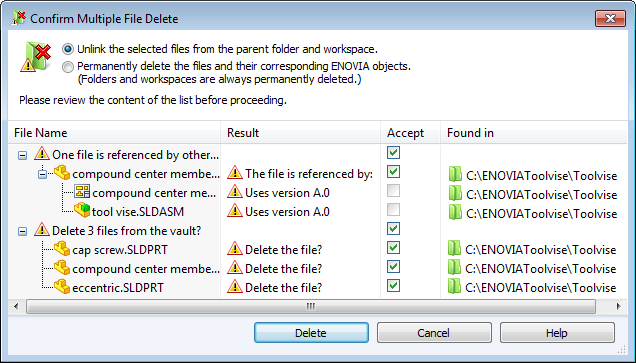
Delete Options
- Unlink the selected files from the parent folder and workspace.
- Unlinks the files selected for deletion from the folder and workspace where they were created but leaves them in the ENOVIA database as global objects that can be linked to again in the future.
- Permanently delete the files and their corresponding ENOVIA objects.
- Permanently removes the files and the ENOVIA objects associated with them from the database.
If a folder or workspace is selected for deletion, it is always deleted permanently.
![]()
File List
| File Name | Expand the top tree to see files that reference the files you have selected for deletion. Expand the second tree to see a list of the files you have selected for deletion. |
|
| Result | For the top tree, the Result column identifies the referencing files and the versions of the file that are referenced. For the bottom tree, the Result column asks if you want to delete the file. |
|
| Accept | Lets you select the files to delete. | |
| Found in | For the top tree, the folder or folders containing the files that reference the files to be deleted. For the bottom tree, the vault folder containing the file. |
|