History Dialog Box | ||||
|
| |||
To view the History dialog box when you are working in SolidWorks, click  History in the CommandManager.
History in the CommandManager.
To view the History dialog box when you are managing vault files in Windows Explorer, select a file and click or History  (toolbar).
(toolbar).
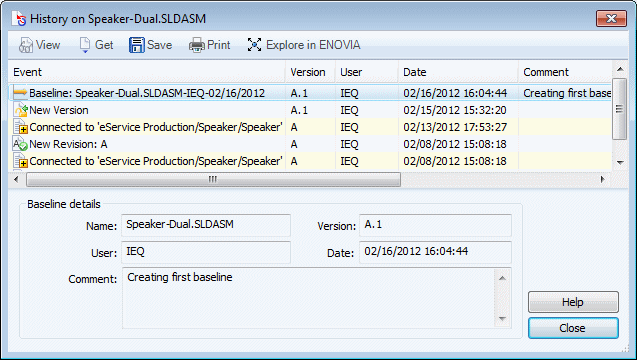
![]()
Details
This section dIsplays details for the selected event, including the file name. All other fields repeat the details found in the columns of the event list. All fields are read-only.
![]()
Buttons
 |
View | Displays a preview of the file. |
 |
Get | Retrieves selected version to local cache. |
 |
Save | Saves the selected version to file name you specify. |
 |
Prints the event list. Select print options from the Print dialog box, then click OK. | |
| Explore in ENOVIA | Displays the ENOVIA login screen in a browser so that you can log in to Designer Central and see the details of the file. | |
| Help | Displays this help page. | |
| Close | Closes the dialog box. |