Increment Revison Dialog Box | ||
| ||
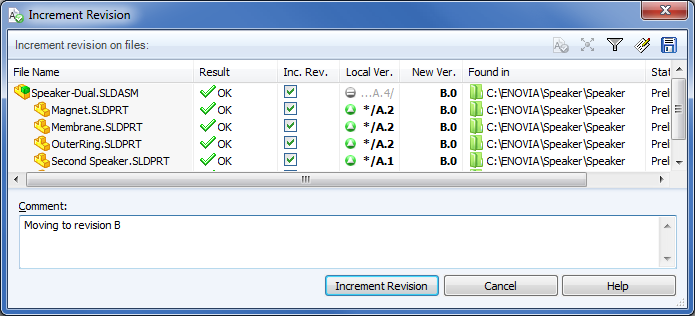
Toolbar Buttons
| Override Revision | Lets you override the next automatic revision number. | |
| Explore in ENOVIA | Lets you log in to the Designer Central Web client. | |
| Select Files | Opens the Select Files dialog box, where you can specify a wildcard pattern to select files. | |
| Open File List | Opens the file list in Windows Excel so that you can print or save a spreadsheet containing the information. | |
| Save File List | Saves the file list as a comma separated values file with the extension .txt. |
![]()
File List
To display hidden columns in the Files to check in table, right-click any column heading and select hidden columns. Right-click selected columns to hide columns.
| File Name | Selected files and files referenced by them. For assemblies, the list can include drawings, parts, sub-assemblies, and SolidWorks Simulation files. Note: The related drawings can be in the current folder or in a folder elsewhere in the vault. By default, ENOVIA Collaborative Design for SolidWorks checks the entire vault for related drawings. The scope of the search depends on administrative settings. |
| Result | Result of validation, either OK, which indicates that the files is available, a warning, or an error. |
| Inc. Rev. | Files for which revisions will be incremented. |
| Local Ver. | The first number is the local (cached) version, or a hyphen (-) if locally modified.
For a referenced file, the left digit represents the attached version (the version in the working folder when the parent file was most recently checked in.) The right digit shows the latest version of the file. For example, 3/6 means that 3 is the attached version and 6 is the latest available version in the vault. |
| Version | File version in the vault. |
| Checked Out By | User who has the file checked out, or blank if not checked out. You can only increment the revisions of files that have not been checked out. |
| Checked Out In | Computer and local folder where the file is checked out, or blank if not checked out. |
| Found in | Vault folder containing the file. |
| State | Workflow state of the file, for example, Submit for Approval or No Approval Required. |