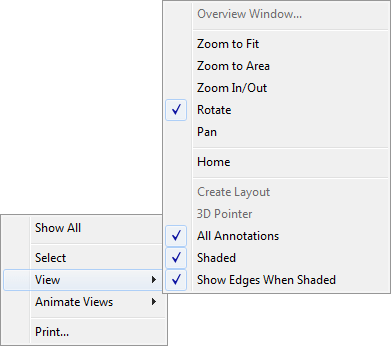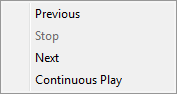Preview Tab Options | ||
| ||
By default, the image displayed is the bitmap stored with the SolidWorks file. Toolbar buttons let you zoom in and out and pan the image.
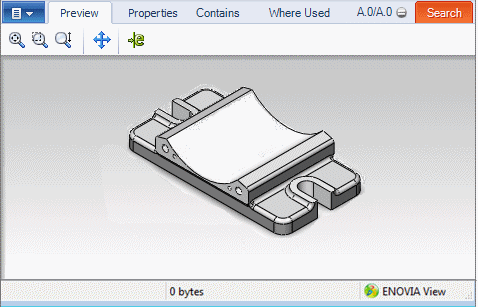
If SolidWorks eDrawings is installed, you can switch to eDrawings mode by clicking eDrawings ![]() on the toolbar or expanding the action menu to the left of the Preview tab and selecting Show eDrawings for SolidWorks files.
on the toolbar or expanding the action menu to the left of the Preview tab and selecting Show eDrawings for SolidWorks files.
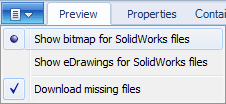
SolidWorks eDrawings Controls
When eDrawings is selected as the Preview mode, the toolbar contains an extended set of controls.
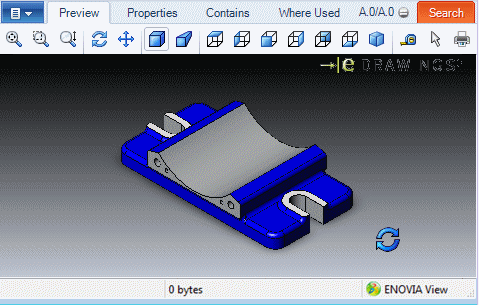
 |
Zoom to Fit | Zooms in or out so that the model fits within the Preview tab. |
 |
Zoom to Area | Zooms in to an area that you select by dragging a bounding box. |
 |
Zoom | Zooms in when you drag the pointer up and out when you drag the pointer down. |
 |
Rotate | Rotates the model view for parts and assemblies. |
 |
Pan | Scrolls the part, assembly or drawing in the Preview tab. |
 |
Shaded | Displays a shaded view of the model. When you select a face on a model that is in shaded view, the entire face is highlighted. |
 |
Perspective | Displays a perspective view of the model, which is the view normally seen by the eye. Parallel lines recede into the distance to a vanishing point. |
 |
Top | |
 |
Left | |
 |
Front | |
 |
Right | |
 |
Back | |
 |
Bottom | |
 |
Isometric | |
 |
Measure | Lets you measure exact dimensions in parts, assemblies, and drawings. |
 |
Select | Lets you select an area on the model. |
 |