Undo Check Out Dialog Box | |||||
|
| ||||
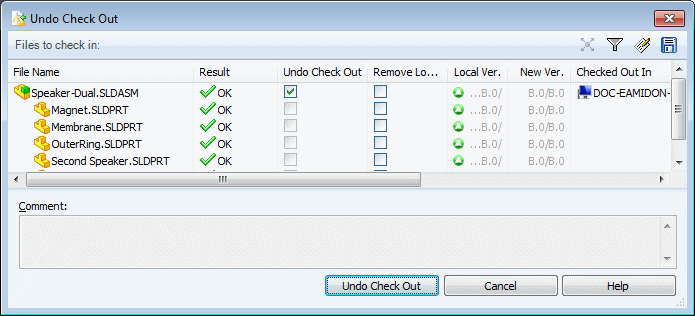
Toolbar Buttons
| Explore in ENOVIA | Let's you log in to the Designer Central Web client. | |
| Select Files | Opens the Select Files dialog box, where you can specify a wildcard pattern to select files. | |
| Open File List | Opens the file list in Windows Excel so that you can print or save a spreadsheet containing the information. | |
| Save File List | Saves the file list as a comma separated values file with the extension .txt. |
![]()
File List
| File Name | Selected files and files referenced by them. For assemblies, the list can include drawings, parts, sub-assemblies, and SolidWorks Simulation files. Note: The related drawings can be in the current folder or in a folder elsewhere in the vault. By default, ENOVIA Collaborative Design for SolidWorks checks the entire vault for related drawings. The scope of the search depends on administrative settings. |
| Result | Result of validation, either OK, a warning, or an error. |
| Keep Checked Out | Disabled for Undo Check out. |
| Inc. Rev. | Disabled for Undo Check out. |
| Undo Check Out | Lets you select files to undo check outs. |
| Remove Local Copy | Removes file from local disk after cancelling check out. |
| Local Ver. | The first letter/number pair is the local (cached) revision and version, or a hyphen (-) if locally modified.
The second pair is the latest revision and version in the vault. For example, A.4/A.6 means that the local version is A.4 and the vault version is A.6. |
| New Ver. | File version to be assigned if you were to check in. |
| Checked Out By | User who has the file checked out, or blank if not checked out. You can only undo check out for files that you have checked out. |
| Checked Out In | Computer and local folder where the file is checked out, or blank if not checked out. |
| Referenced as | Specifies how a parent file references a child file: full path, relative path, or file name only. ENOVIA Collaborative Design for SolidWorks looks for references without full path names in the location specified for the parent. Note: References reported as outside the vault are not added to the vault when you check in the parent file. Place the referenced file in the same folder as the parent file or place it in a vault folder and update the parent file to refer to the referenced file using a fixed path. |
| Found in | Vault folder containing the file. |
| State | Workflow state of the file, for example, Submit for Approval or No Approval Required. |
| Comment | This field is read-only. |