Define Currency Conversions
You can define additional currency conversions as needed.
In Business Modeler, locate the Currency attribute.
Add and remove range values so it includes all currencies that you want
to convert from and to. Use the standard abbreviations for each currency.
Log into the ENOVIA platform as a Business Administrator or Supplier
Representative.
Select  > People and Organizations > Companies
from the global toolbar. > People and Organizations > Companies
from the global toolbar.
Click the needed supplier company.
Click the Currency Exchange Rates category.
Add and delete exchange rates as needed.

Define Unit of Measure Conversions
You can define unit of measure conversions as needed.
In Business Modeler or MQL, add and remove range values for the Unit
of Measure attribute so they include all English and Metric units that
you will define conversions for.
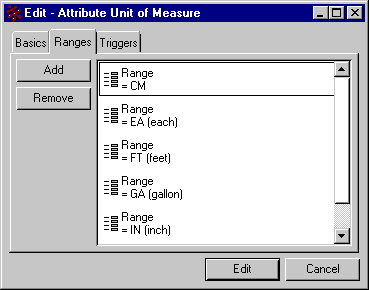
Using ENOVIA Matrix Navigator or PowerWeb, create a business object of Type
Unit Conversion. The Name should match the English unit and the Revision
should match the Metric unit. Both units must be added to the range values
for the Unit of Measure attribute. Make sure the object is stored in
the eService Administration vault.

In the Rate attribute for the Unit Conversion object, enter the conversion
rate between the English and Metric unit.
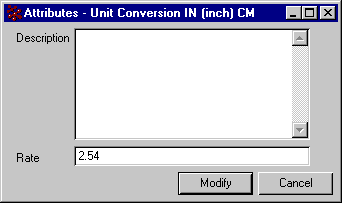
Click Modify.
|