Specify Server Details | ||
| ||
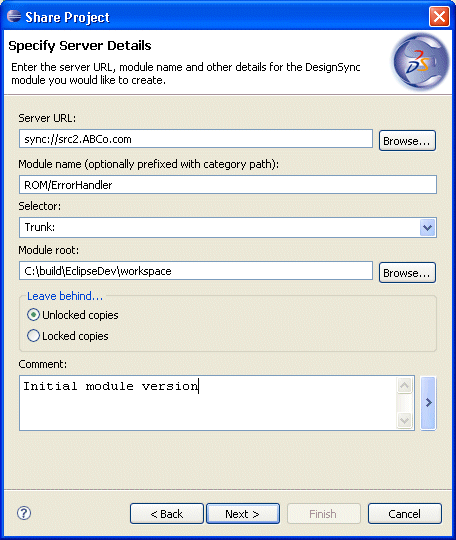
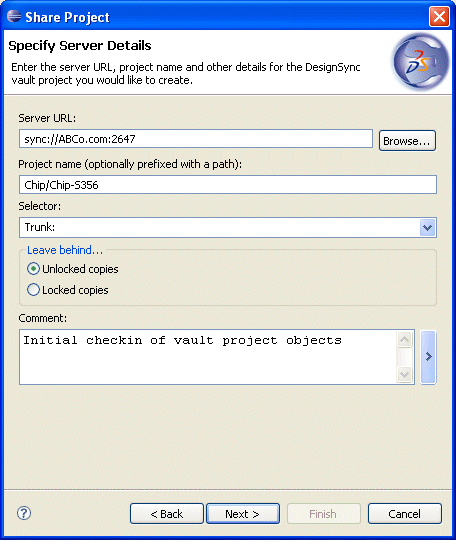
Specify Server Details
- Server URL
-
The server URL for the new module, in the form:
sync://<host>:[<port>]
Do not include path information, such as Project/<vault> or Module/<category>.
- Module name (optionally prefixed with a category path)
-
The name of the module. See the DesignSync Data Manager User's Guide: "URL Syntax" topic for a list of illegal characters.
You may optionally prefix the module name with a category. The category is a virtual path that allows you to organize modules.
Note: Do not specify the /Modules prefix. All modules are automatically placed in the top-level module category on the server.
- Project name (optionally prefixed with a path)
- Enter the name of the project, including the path. The path is relative to the Projects area on the DesignSync server.
- Selector
- The design object's version designator. You can specify:
- A branch selector, typically Trunk.
- A project configuration, as created using ProjectSync, that has been applied to the project vault you are accessing. See the ProjectSync User's Guide for additional information about project configurations.
- Module root (modules only)
Specifies the module's root folder. This should not be confused with the module's base folder. The root folder is typically one folder above the module's base folder. If the module root folder has already been defined, the interface displays the default value and does not allow you to change it.
If the root folder is not specified or already defined, DSclipse uses the folder one level above the folder containing the specified files, solution, or project being created as a module.
- Leave behind
- Unlocked copies - After the operation is over, keep an unlocked copy in your work area.
- Locked copies - After the operation is over, keep a locked copy in your work area. This prevents users from making any changes to the new object.
- Links to cache - After the operation is over, keep a link to a shared copy of the design object in a cache folder. This option is available only on UNIX platforms.
- Links to mirror - After the operation is over, keep a link to a shared copy of the design object in a mirror folder. This option is available only on UNIX platforms. This option is not available for module data.
- Comment
- This checkin comment is used for the initial check-in of files added to the module or project vault during the initial checkin. It is also used for the initial description of the module. For more information on comments, see Comment Option.