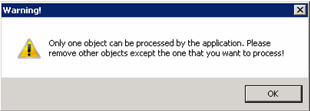Searching for Objects In XPGClientBatch User Interface | ||
| ||
In the Object Location list, click the Search
 button.
button.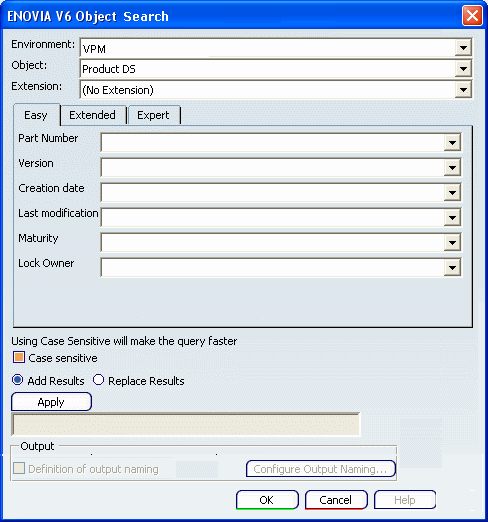
Note:
Only certain types of nodes such as Product or Product View Specification are eligible for transfer.
To know which types of objects are supported, please refer to
Installation and Configuration | ENOVIA | Unified Live Collaboration | X-PDM Gateway - Installation | Data Exchange mechanisms | ExportIn the Search dialog box, select your working environment.
By default, Environment is set to VPM.
Select the Object onto which the customization is applied.
In this scenario, this option is set to Product DS. The types displayed in this list depend on the selected environment.
Optional: In Extension list, select a sub-customization for your environment.
The extensions displayed in this list depend on the selected environment. By default, No extension is defined.
Access Easy, Extended or Expert options, depending on the type of query you want to run and define your search criteria.
Optional: Use the additional search options.
- Case sensitive: lets you run a case sensitive search.
- Add Results: when at least one search has been made and you want to run a new search, select this option to add the new search results to the list.
- Replace Results: when at least one search has been made and you want to run a new search, select this option to replace the previous search results by the new search results.
Enter your search criteria for an object and to start the search, click Apply.
The progress bar displays the search progress and when the search is over, a pop-up message indicates the number of valid objects found. The list of selected objects (in the main application window) is updated and displays the name of the objects satisfying the search criteria:
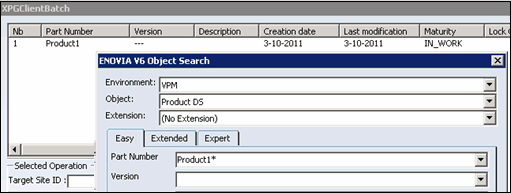
- If no object satisfies the search criteria, a message is displayed conveying the same.
- If an object was already selected (in a previous query), it is removed from the search result since a document can appear only once in the list.
- A message is displayed, if the selected object is not locked or is locked by another user.
Note: Multiple objects cannot be processed in the single Batch.
A warning message is displayed, when a Search criteria for objects, searches with a list of multiple objects in the batch.