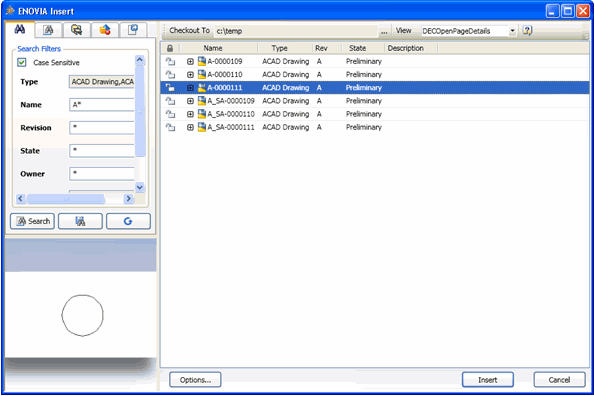Inserting Designs From ENOVIA in an Active Design | |||||||
|
| ||||||
The selected design is inserted to the design currently active in AutoCAD in the location
(0,0,0) as a block or xref depending on your choice.
Note: You must manually update the renamed OLE documents after Insert.