About PowerView Pages | ||
| ||
The PowerView page is accessed by clicking or, if your Home page is configured to display PowerView, click Home from the global toolbar. For details, see Choosing a Home Page.
This screen shows a sample PowerView page.
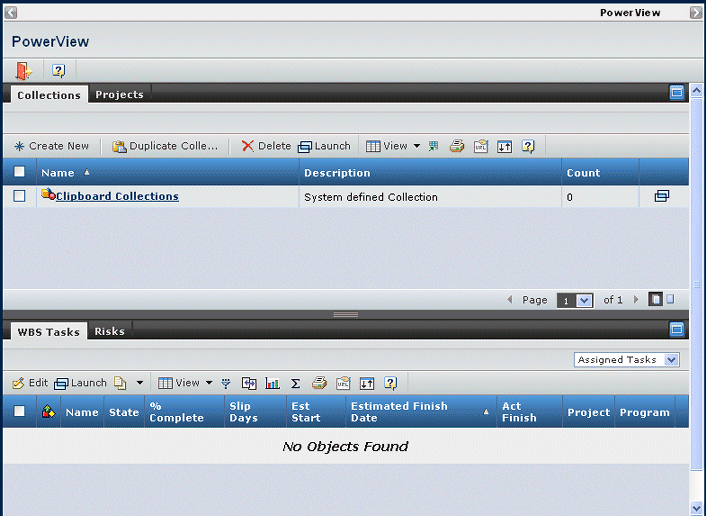
Each tabbed section, called a channel, functions as its own page and can contain a toolbar, Actions menu, and Categories menu. The tabs in the PowerView page usually correspond to
categories and show the same information as when you open a category page.
To conserve space, some PowerView tabs contain a subset of the information
accessed from the category list. To view the full set of columns, use
the Launch button (![]() ) to open that tab in a separate window.
) to open that tab in a separate window.
Some PowerView pages can show tabs next to each other. You can use the maximize/minimize buttons to view more or less of a specific tab, and you can resize the window area used by each tab (the slider between tabs).
Click any tab to use that page. For help on the tab, click ![]() on the toolbar within the tab or see the
appropriate user guide. Click any linked item. Depending on the type of data in that column,
the link could open a new window, replace the PowerView with a new page,
or go to a different tab in the PowerView.
on the toolbar within the tab or see the
appropriate user guide. Click any linked item. Depending on the type of data in that column,
the link could open a new window, replace the PowerView with a new page,
or go to a different tab in the PowerView.