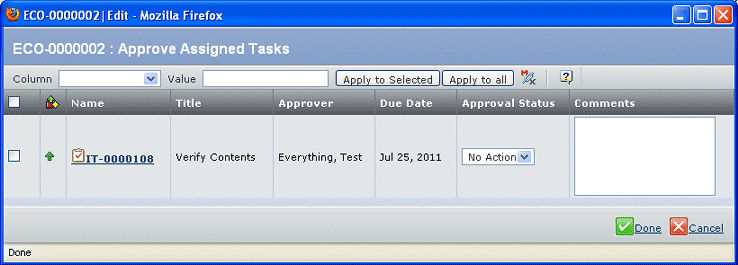| Task Status
|
A green arrow means all route
tasks are on time. A yellow diamond means at least one route task, not
including the last task in the route, is late. A red square means the
last task is late. |
| Name
|
The Name assigned to the task or the
signature required. |
| Title
|
Title from the task or blank if a signature
requirement. |
| Approver |
The person assigned as the approver
for this task. |
| Due Date |
Shows the date the task/signature
is due. For a Project Task, shows the estimated end date. |
| Approval Status |
Drop-down list used to set
the status for the task: |
| Task Type |
Approval Status Options |
Route with task action set to Approve |
No Action Approve Reject Abstain |
Route with task action set to Comment |
No Action Complete |
Route with task assignee set to Role or Group |
No Action Accept |
Project tasks |
No Action Complete |
Workflow tasks |
No Action Accept Complete |
| Object |
If opened from the My Tasks page, shows
the object to be approved or rejected. Clicking the name opens the object's
page:
- For a route task, opens the properties page for the routed object
- For a project task, opens the properties page for the project
- For a workflow task, opens the properties page of the workflow content
object
|
| Comments |
Text box where you explain your choice
for approval status. |