
Filters
| Filter Option |
Description |
|---|
| All |
All jobs that you submitted |
| Current |
Jobs running (jobs in the Created,
Submitted, and Running states) or Completed but not archived or deleted |
| Archived |
Jobs that were explicitly archived |
| Completed |
Jobs that ran successfully and are in the Completed state |
| Failed |
Jobs that failed or were aborted |

Actions Menu and Page Toolbar
| Actions Menu Item |
Description |
|---|
| Abort |
Cancels checked jobs. You can only abort
jobs that are in the created, submitted, or running state. Jobs submitted
from Designer Central cannot be cancelled. |
| Delete |
Deletes checked jobs.You can only delete
jobs that have been completed or archived. If an archived job is related
to an RFQ, you cannot delete it. If you delete a job, all content and input files associated with that
job will also be deleted. |
| Archive |
Archives checked jobs. You can only
archive jobs that have completed. |
|
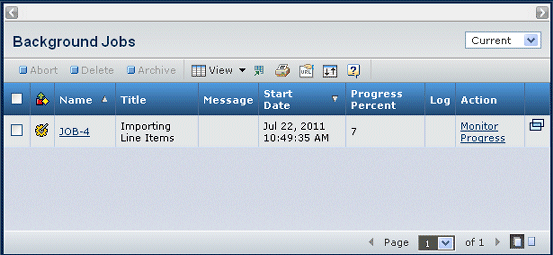
![]()
![]()