Click the Approvals tab.
To edit the due date for one or more Tasks/Signatures:
-
Check the needed Tasks and Signatures and click Edit
on the page toolbar.
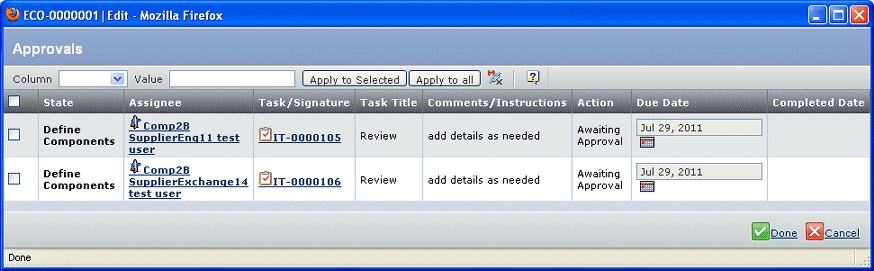
-
To edit a single due date, select a new date from the calendar tool
on that row.
-
To edit multiple due dates:
- Check the tasks you want to edit.
- Select Due Date from the Column pull-down
list.
- Use the calendar tool to enter the new due date in the Value
box.
- Click Apply to Selected to only update the
selected rows. or Click Apply to All
to update all rows in the page, whether or not selected.
- Click Done.
|