Check the task to be approved or rejected. To approve or reject a task,
you:
- Must be assigned the task
- Select tasks in the current lifecycle state (shown in bold in the
State column)
- Must only select 1 task.
Click Approve/Reject in the page toolbar.
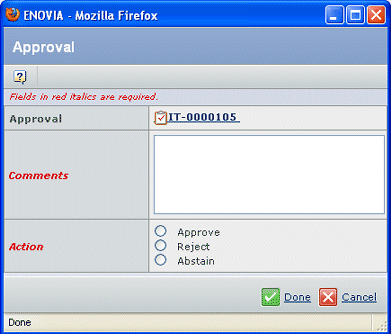
For a task, you see Approve, Reject, and Abstain actions. For a signature
requirement, you see Approve, Reject, and Ignore actions.
Enter Comments.
Select the Action for this task:
- Approve. The task or signature requirement is approved.
- Reject. The task or signature requirement is rejected.
- Abstain. Only shows for task approvals. You do not approve or reject
the task, but you want the route to continue.
- Ignore. Only shows for signature requirements; it does not display
for a task that requires approval.
- Complete. Shows only for tasks that have an action type other than
approve.
Click Done.
|