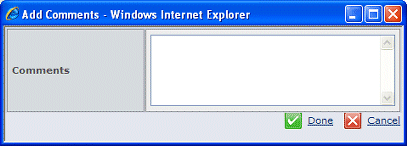Search for the person, role, or group and click Submit.
See Finding and Selecting People for additional help. An active task can only
be reassigned to a user. Future tasks can be reassigned to a user, role,
or group.
If the approval was added to list from the Approvals tab, you see the Add Comments box. If the approval is a route task, this dialog box is skipped.