From the page toolbar, click . See History Category for information about the columns on the History page.
To filter the list of history events based on the action type:
Note:
Some History pages might be designed to prevent filtering of the history events. In this case, the Action Type and/or text filter controls are not available.
-
Click
 next to the Action Type box. next to the Action Type box.
The Select Action Types page opens, listing all action types in the history list.
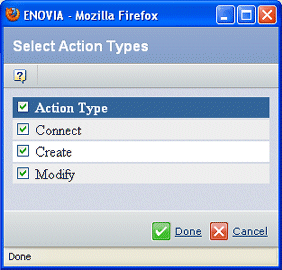
-
Check the actions you want to see on the history page. All unchecked action types will be removed from the list.
-
Click Done.
The action types you checked are listed in the Action Types box on the History page.
To filter the list of history events by any text in all columns except Action Types:
-
Enter the text to filter on in the box to the left of the Filter button. Make sure you include the wildcard * at the beginning and end of the text.
For example, to filter the list so it shows only events performed by the user "Joe", enter *Joe* in the box and click Filter. To see only the events the took place in July, enter *July* or *Jul* and click Filter.
-
After specifying your filter criteria, click Filter.
The History page lists only the events that meet your filter criteria.
|