Click  on the page toolbar. The Search page opens. See Searching.
on the page toolbar. The Search page opens. See Searching.
Enter criteria and click Search. The Search Results page opens.
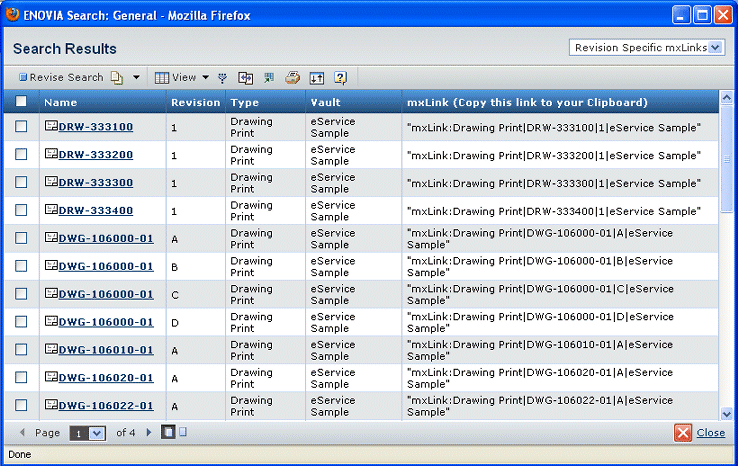
The mxLink column shows the link format for locating this object in this format:
mxlink:|Type|Name|Revision|Vault
To filter the list of items, select an option from the drop-down at the top right of the page:
- Revision Specific mxLinks. Shows the revision value in the mxLink column
- Latest Revision mxLinks. Shows the latest revision in the mxLink column
To view more details about an item, click its Name.
Select the text in the mxLink column on the line for the item you need and use your browser's
copy function.
Click Close.
Use your browser's paste function to paste the mxLink code at the necessary location.
Finish entering or editing values, then click Done.