From the global toolbar, select . The Preferences dialog box opens.
From the General category, click Conversions.
The Preferences window lists the currencies and units of measure set
up for your system.
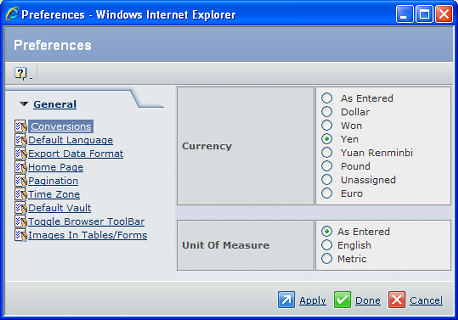
Choose the Currency and/or Unit of
Measure you want to convert data to. If you choose As Entered
for the currency or unit of measure, you will see no change when you
try to convert the data on a page.
Click Apply or Done to
save your selection. Clicking Apply leaves the Preferences popup open
so you can set other preferences. Clicking Done closes it.
When you click  on a page, the
page opens in a new window with the currency and unit of measure information
converted to the formats you selected. on a page, the
page opens in a new window with the currency and unit of measure information
converted to the formats you selected.
|