Click  to move to the previous page viewed. Click to move to the previous page viewed. Click  to return to a page after using the back button. to return to a page after using the back button.
These buttons include pages listed below that you visit, even pages for items that are subsequently deleted. For example, suppose you visit the Properties page for a part and then delete that part. If you click the back button to go to the Properties page, you will see an error message. The pages accessed by the  and and  buttons include all pages that you visited by clicking links on the: buttons include all pages that you visited by clicking links on the:
 menu menu- Actions menu (in the global toolbar)
- Categories menu
- IconMail page from the toolbar and the attachment page for a message
These buttons do not include pages that you visited by clicking links:
- In page Action menus, such as Edit Details or Copy Selected
- Within tables, such as a link to edit an attribute listed in a table
- Individual IconMail messages
Click any part of the breadcrumb trail below the global toolbar to return to that page. The current page shows in black, the trail of pages show in gray.
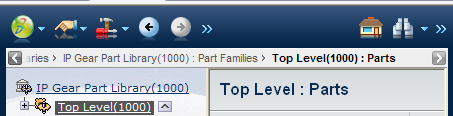
For a long list of pages in the breadcrumb trail, use the  and and  buttons to slide the trail left or right. buttons to slide the trail left or right.
|