Click  in the page toolbar. in the page toolbar.
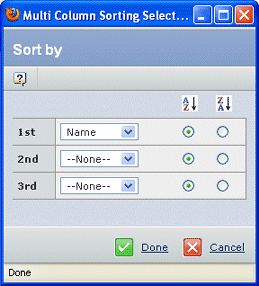
You can sort the page using up to 3 columns. For example, you could sort a page by Country, then by State, then by City. If you created a custom layout for this page, this dialog box shows the columns you selected for sorting the table.
You can only select from the provided lists; not all columns on the page can be used for sorting.
From the 1st drop-down list, select the primary column for sorting.
To clear a column name, select None from the list.
Select the button in the ascending ( ) or descending ( ) or descending ( ) column for the column selected in Step 2. ) column for the column selected in Step 2.
Repeat steps 2 and 3 for the 2nd and 3rd columns for sorting.
Click Done.
If, after sorting the page, you click on a column title selected for the 1st, 2nd, or 3rd sort, the sort direction for that column changes (from ascending to descending, or from descending to ascending). If you click on a column title not used for sorting the page, the page is resorted based on that column only (not any other columns selected previously for sorting).
|