Blocks List Window | ||||
|
| |||
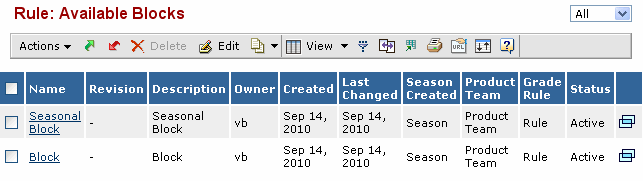 |
| Columns | Description |
|---|---|
| Name | Unique name of the block. |
| Description | Description for the block. |
| Season Created | Season in which the block was created. |
| Product Team | Product Team responsible for the management of the block. |
| Owner | Person who created the block. |
| Grade Rule | Name of the context Grade Rule for which the block is created. |
| Status | Current status of the block in it's lifecycle. |
| Last Changed | Date the block was last modified. |
| Revision | Current revision of the block. |
| Created | Date the block was created. |
Actions
You can use the page toolbar to perform the following tasks.
| Actions | Description |
|---|---|
| Add Existing | To add an existing block to the context grade rule. |
| Copy From Existing | To create a copy of an existing block. The name of the newly created block will be the user name plus a randomly generated number. |
| Create New | To create a new block. See Creating a Block for more details. |
| Enable Edit | To edit block details. |