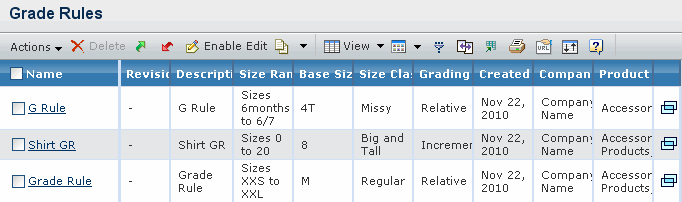|
Name
|
Name of the grade rule. This column
contains highlighted links. Click the Name in this column to view
the Properties page for that object. |
| Revision
|
Revision sequence of the grade rule. |
|
Description
|
Description for the grade rule. |
| Size Range |
Range of sizes that you can calculate
using the grade rule. |
| Base Size |
Size that is set as the base size
for creating the grade rule. |
| Size Class |
Size class such as Big and Tall,
Missy Petit, Missy or Regular. The Size Class determines the classification
of the grade rule, which is used to help filter the available grade rules
when applying to a measurement chart. |
| Grading |
Grading for the grade rule. It can
be Incremental if each size value is relative to the size next to it
or Relative if each size value is absolute in relation to the base size. |
| Created |
Date the grade rule was created. |
| Company |
The name of company for which the grade rule
is created. |
| Product Type |
Type of product, such as shirt,
shoes, and so on for which the grade rule is created. |