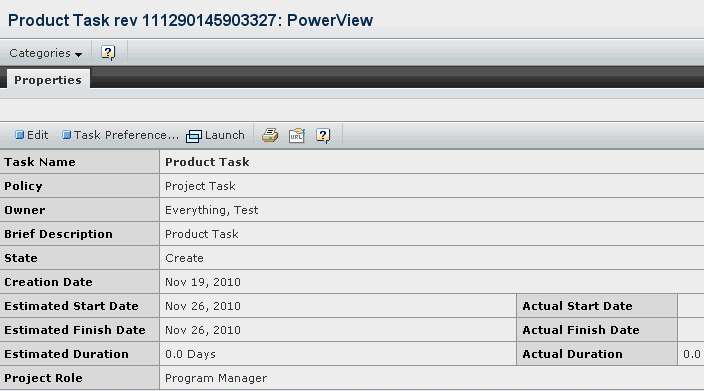|
Task Name
|
Name of the task. |
| Policy
|
The
name of the
policy that governs the task's lifecycle. |
| Owner
|
Person assigned as the task owner. |
| Brief Description |
The description entered by the Project Lead or
task assignee. |
| State |
A task can be in one of the following states, For more information,
see the Live Collabaration - BPS - Common Components User's Guide. |
| Create |
The task has just been created and
an assignee specified. When a Project Lead is ready for the work to begin
on a WBS task, the Lead promotes it to Assign. |
| Assign |
The system notifies assignees. |
| Active |
The assignees have begun work on the
task.The system automatically promotes a task to Active when the % Complete
is changed from 0 % to any percentage less than 100. |
| Review |
Project Members are reviewing the task and its deliverables.
When 100% is entered for % Complete, the system automatically promotes
the task to Review. Typically, an assignee creates a route to have route
members review the task. |
| Complete |
The task is complete. The system automatically promotes
a task to complete when an assignee or Project Lead enters an Actual
Finish Date. |
| Creation Date |
The date the task was created. |
| Estimated Start Date |
The date the
task should be started. |
| Actual Start Date |
The actual start date is
the date the task was promoted to Active. |
| Estimated Finish Date |
The date
the task should be complete by. |
| Actual Finish Date |
The actual date the task was completed. The
task assignee or Project Lead should enter an Actual End Date for the
task after it has been approved by reviewers. When an end date is entered,
the system promotes the task to Complete. If the task is manually promoted
to Complete, the system automatically enters the current date as the
Actual End Date. |
| Estimated Duration |
The duration
is the number of days(d) or hours(h) between the start and end dates. |
| Actual Duration |
When a task's % Complete value
is set to anything above 0%, the task is automatically promoted to Active. |
Note:
The Actual Duration is the number of days between the actual start
and end dates.
|
| Project Role |
The role assigned to complete
the task. |
| Action |
The type of task as Automatic or Manual. |
| Any Value |
Shows value as True
or False depending on whether value is entered in the Value field while
adding a Product task. |
| Applicable To |
Product task is applicable to
New Products, Revised Products or New and Revised Products. |
| Attribute |
Attribute of the Product task. |
| Attribute Value |
Attribute value of the Product
Task. |
| Event |
Event of the Product Task. |
| Product Instance |
Product Instance is False
for parent task and True for subtask. |
| Product Type |
Product Type of the Product Task. |
| Status |
The current task
status as entered by the task owner. Does not show if the task type is
Gate, Phase or Milestone. |