Add Material
You can add the material using Add material above or below option.
From the tab toolbar, click Enable Edit.
Select
a group or row and click  or or  . .
The new row added to above or below the selected row.
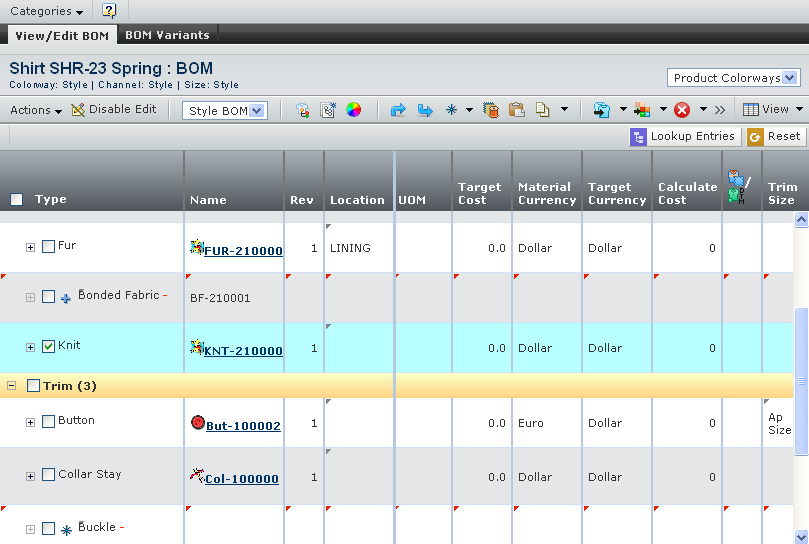
-
Enter the Type
or click
 to search and select the material type. to search and select the material type.
-
Enter the Name or click
 to search and select the material. to search and select the material.
Click Lookup Entries.
Note:
If you are not selected Type as raw material, then
error message displays.
The Sort Order, Quantity, and Currency will be added for the existing material.
Click Save.
The material added to the BOM.

Create Style Specific Material
You can create a style specific material using toolbar option.
From the tab toolbar, click Enable Edit.
Select
a group or row and click  . .
The new row added to above or below the selected row.
-
Enter the Type
or click
 to search and select the material type. to search and select the material type.
-
Enter the Name or click
 to search and select the material. to search and select the material.
Click Lookup Entries.
Note:
If you are not selected Type as raw material, then
error message displays.
The Sort Order, Quantity, and Currency will be added for the existing material.
Click Save.
Note:
The default sort order for the added material is n +1.0 or n -1.0. Where n is the sort order for the selected row.
|