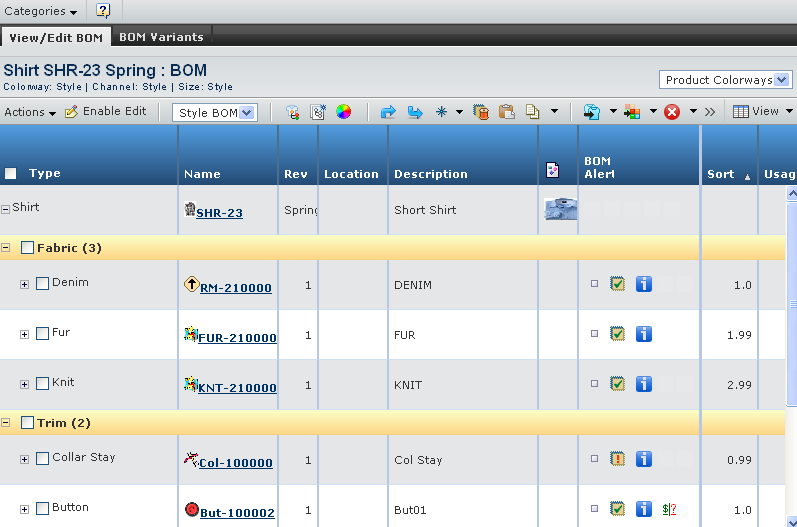|
Type
|
Type of the component. |
| Name
|
The name of the component. |

|
Shows the component latest revision is available. |
| Rev |
The revision of the component. |
| Location |
The location, where component is used such as front or back. |
| Description |
Description of the component. |

|
Primary image of the component. |

|
Whether the component is added or removed from the the context product/variant. |

|
Shows component is developed component. |

|
Shows component is style specific component. |
 |
Shows the component article number and supplier details. |

|
Shows currency conversion rate is not defined for the season for which product is created. |

|
Shows the component is inherited from th base product to version.
|
| Sort |
Sort order of the component. Note:
The raw materials can be reordered using Sort option.
|
| Usage |
Intended use of the component. |
| Supplier |
The Supplier of the component. |
| Article# |
The article number that is used by the
supplier to identify the component. |
| Quantity/Yield |
Required quantity of the component. |
| UOM |
Usage unit of measure of the component. |
| Target Cost |
Per unit cost of the component. |
| Material Currency |
Currency of the respective raw material. |
| Target Currency |
Target currency of the product. |
| Calculated Cost |
Calculated cost of the component.
It is the product of the quantity and the per unit cost. It is converted
value from raw material's currency to product's currency. |
| DTM |
Determines whether the component
is a primary or dye to match. |
| Trim Size |
The assigned trim size for the component. |