Select Colorways from the drop-down list.
The BOM page shows the attached colorways to the product. Note:
If the product has not assigned the colorways, then the colorways are not available.
From the page toolbar, click Enable Edit.
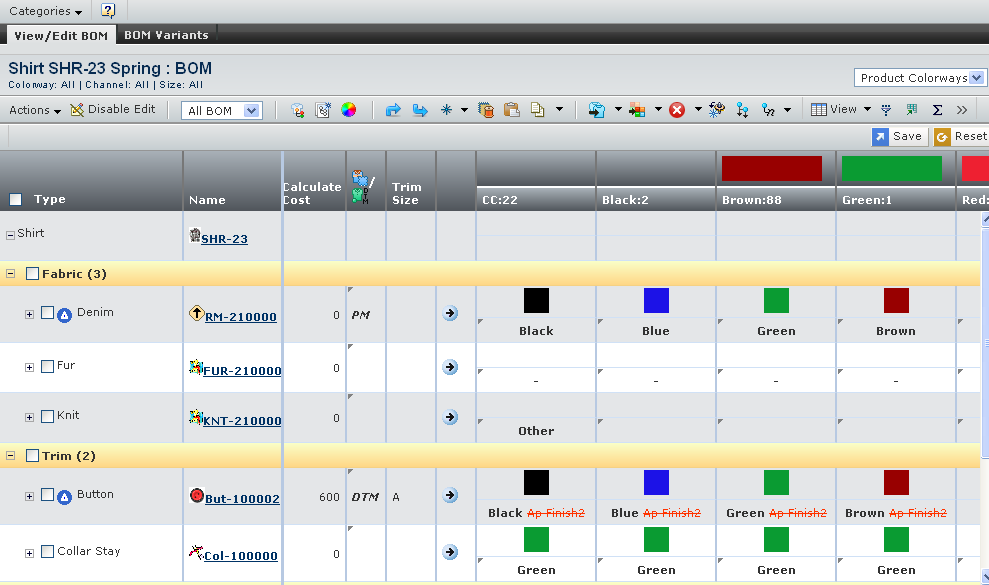
Specify the following:
| Field Name |
How to Edit |
|---|
| Colorways |
Enter wildcard characters (**) in text box to select the available colors or
click
 to open the Search page for colors. Specify the parameters to search
for and select a color based on the component you want to edit. to open the Search page for colors. Specify the parameters to search
for and select a color based on the component you want to edit.
Note:
The Search page lists all the approved and seasonal library colors for the selected raw material.
|
| Trim Size |
Select the Trim Size from list and all the colorways value changes according to trim size colors and trim finish. Note:
You can assign the different colors or trim finish to each colorways related to trim approved and trim size colors.
|
Note:
You cannot edit the trim sizes in the version product BOM for the inherited components.
|
Click Save.
|