Editing BOM Details | |||||||
|
| ||||||
From the View/Edit BOM tab toolbar, click Enable Edit.
Note: The Enable Edit is available only for BOM of products that are not locked by any other user. When you click Enable Edit, the BOM locks and only users with unlock privileges can open the BOM for edit.
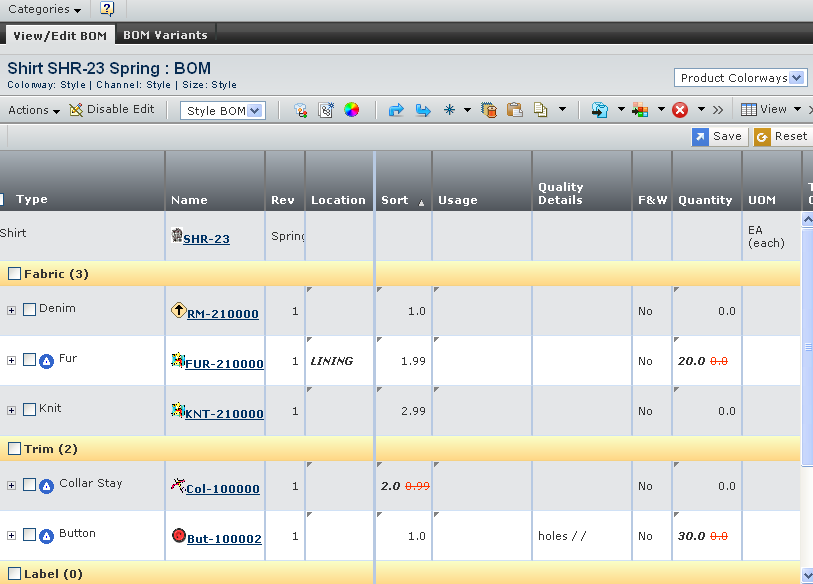
Edit the following:
Field Name How to Edit Sort Sorts the components in the Edit Bill of Material page. When new items are added to the bill of material, the sort order is set to the maximum of sort order of the component incremented by one. Primary Material Select PM from drop-down of the DTM column to identify the primary material within the bill of material. It is cleared by default. Multiple components can be selected as primary. Note: The PM drop-down is applicable only for Fabrics. It is applicable only for apparel products, and not for editing footwear products, accessories.
Dye to Match Dye to Match means that a component in the BOM should be dyed to match the color of the primary fabric. Select the DTM from the drop-down of the selected row to disable the colorway drop-down for that row and change the colorway value to match the colorway values for the main fabric. If the primary material colorway value is changed, the DTM component colorway values is automatically changed to match the newly selected colorway values. Note: DTM is available for all BOM components. If more than one fabric and trim component with non-DTM size is selected, then you cannot select the DTM drop-down.
Location Specify a location for the component in relation to the garment, from the drop-down list. Quantity/Yield Specify the quantity/yield for the component. Usage Specify the usage information. Trim Size Specify the Trim Size of the component (applies to trims only). Select the Trim Size from drop-down. All the colorway values changed according to trim finish and colors connected to the trim size. Copy Across Click  to copy color from first colorway to other colorways across the row.
to copy color from first colorway to other colorways across the row. Note: The Copy Across option is varied to PM and DTM material.
Important: You cannot copy the colors using Copy Across icon in the product version BOM materials, which are inherited from the base product. Colorways Lists the Colorways for the component. The header of the Colorways column displays Marketing Name and Color Number combination. Product Sizes Specify the quantity/yield for each size. The mass edit also available for sizes across the row to the selected component. Important: The Quantity and Trim Size cannot copied or replaced using Copy Selected or Replace Selected options in Product Sizes view. The other option is also applicable for components not governed by style specific policy. Select Other to type directly into the drop-down box and enter the desired value.
Click Save.
Note: If the product is in Placed for Production or Approved for Production states, then Enable Edit option is not available.