Adding Drop Date | ||
| ||
Ensure you are on the Deliveries tab page. See Creating a Delivery.
Click Drop Date tab.
Select a delivery from the list and from the page Actions menu, click Add Drop Date to open the Create Product Delivery Drop Date Attribute Group page.
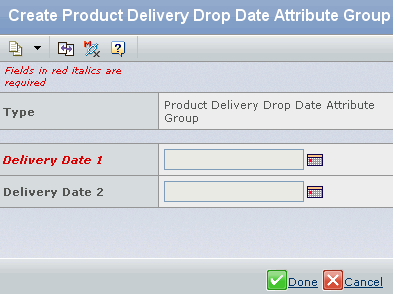
Specify the following:
Field Name How to Enter Delivery Date 1 Click  and select the delivery date. It is a mandatory field.
and select the delivery date. It is a mandatory field.Delivery Date 2 Click  and select the delivery date. It is an optional field.
and select the delivery date. It is an optional field.A delivery can have multiple delivery dates. You can edit both the dates but can delete the date only if it not used by other function in the system.
Click Done.
Note: You can also add the Drop Date using the Delivery page actions menu.