In the measurements page of the sample request, click Create
Point of Measure from the page Actions menu to open the Create
Point of Measure page.
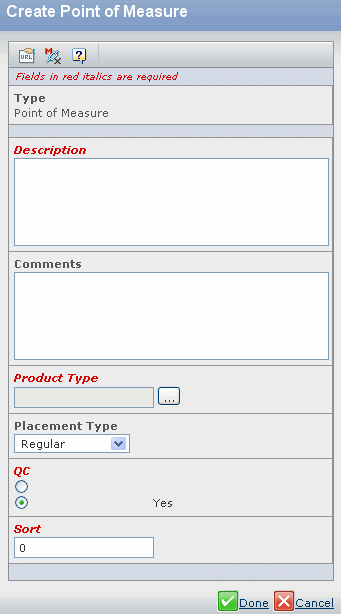
Specify the following:
| Field Name |
How to Enter |
|---|
| Description |
Specify a description for the point
of measure you are creating. |
| Comments |
Specify a
comment for the point of measure you are creating. |
| Placement Type |
Select a placement type for the point of measure. |
| QC |
Choose whether QC is required for the created point of measure. |
| Sort |
Specify value for sort order of the point of measure. |
Click Done.
Note:
The point of measures created by this action are attached to the measurement
chart connected to the Sample Request, only when the Sample Request is
promoted to the complete state.
|