|
Add Graded Point of Measure
|
To add the
selected point of measure to the first base size. The
 icon appears to indicate point of measures added. See
Adding Graded Point of Measure for a Sample Request more details. icon appears to indicate point of measures added. See
Adding Graded Point of Measure for a Sample Request more details. |
| Create Point of Measure |
To create
a style specific point of measure for
the sample request. See Creating Point of Measure for a Sample
Request. |
| Mark Selected for Removal |
To select one or more point of measures
and mark them for removal. The  icon indicates point of measures marked for removal.The point of measures marked for removal are disconnected from the
Measurement Chart only after the sample request is promoted to the complete
state. See Removing Point of Measure Assigned to
Sample Requests. icon indicates point of measures marked for removal.The point of measures marked for removal are disconnected from the
Measurement Chart only after the sample request is promoted to the complete
state. See Removing Point of Measure Assigned to
Sample Requests. |
| Undo Changes for Selected |
To revert the changes done on the sample request.
If a particular point of measure is an added point of measure, it is
removed from the sample request. If a point of measure is marked for
removal, then the disconnect flag is removed. See Undoing Changes for Selected Point of
Measures. |
Note:
Add Graded Point of Measure, Create Point of Measure, Mark Selected for Removal, and Undo Changes for Selected options are available only the base size measurement is selected.
|
| Add Size(s) |
To add sizes to selected measurement. |
| Remove Size(s) |
To remove selected sizes from the measurement. |
| Enable Edit |
To edit details such as, Agent, Internal
QA, Review To, and Comments of the selected measurement charts. |
| Select |
The drop-down list contains the combination of the size, dimension, and quantity of the fit approval request measurement. |
| Filter |
To view the selected fit approval request measurement. |
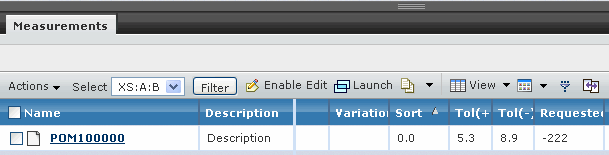
 icon appears to indicate point of measures added. See
Adding Graded Point of Measure for a Sample Request more details.
icon appears to indicate point of measures added. See
Adding Graded Point of Measure for a Sample Request more details. icon indicates point of measures marked for removal.The point of measures marked for removal are disconnected from the
Measurement Chart only after the sample request is promoted to the complete
state. See Removing Point of Measure Assigned to
Sample Requests.
icon indicates point of measures marked for removal.The point of measures marked for removal are disconnected from the
Measurement Chart only after the sample request is promoted to the complete
state. See Removing Point of Measure Assigned to
Sample Requests.