Click  from the toolbar to open the Drag and Drop workspace
page. from the toolbar to open the Drag and Drop workspace
page.
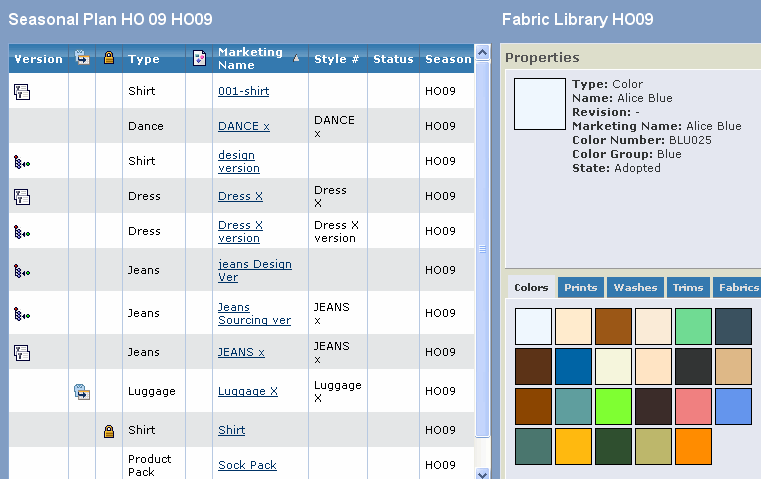
There are two ways in which drag and drop can be performed:
-
From Palette Area
Multiple items can be dragged and dropped from the palette area to the
list area. To select more than one item at a time use mouse select with
combination of Ctrl key.
Select an item in the palette area - The properties page is populated
with the details of the selected item.
-
From Details Area
Select a pallete in the pallete area - The details of the pallete are
displayed in the details area.
User can drag and drop from the details area to the list area.
Select a color, print or wash. Drag and drop on a product. A customer
choice is created.
Select a Fabric or Trim - Drag and drop on a product. It adds them to
the BOM of the product. The BOM is locked and a markup is generated.
|