Listing Line Assortments | ||
| ||
From the global toolbar, click
 >
Seasonal Plans.
>
Seasonal Plans.
In the Seasonal Plan page, select a state from the drop-down list.
Active- Seasonal Plans not in the Complete or Archive state are listed.
Complete - Seasonal Plans in the complete state are listed.
All - All the Seasonal Plans are listed.
Click Name of a Seasonal Plan.
From the PowerView page, click Categories > Line Assortment to open the Line Assortment page.
In the Line Assortment page, select a state from the drop-down list.
Active - The products in the concept state are listed.
All - All the products are listed.
Dropped - The products dropped from the seasonal plan are listed.
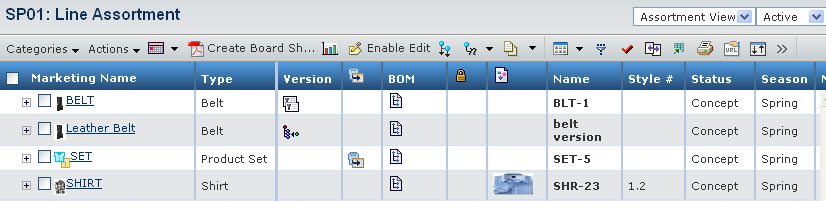
The Seasonal Plan and the products connected to it are listed. Select a filter from the drop-down list.
Assortment View - Lists the Sample Requests connected to a product when you expand a product. The following fields are displayed when the Assortment View is selected:
Columns Description Marketing Name Click + to list the products attached to the Seasonal Plan. Expanding the products, lists the Sample Requests connected to a product. Type Type of the product. Version Version of the product. 
Whether the products are carried over or created. The absence of carryover icon indicates that products are newly created. Tip: The mouse pointer on carryover icon shows the season of the context seasonal plan and not the carried over product's season. BOM Click  to open the View/Edit BOM page of the product.
to open the View/Edit BOM page of the product.
The presence of the lock icon indicates that product BOM is locked by the owner. 
Primary image associated with the product. Name Name assigned to the product. Style Number The Style number assigned to the product. Status The current state of the product in its lifecycle. Season Season for which the product is launched. Marketing Text Marketing Text for the product. Pattern Pattern of the product. Construction Raw Material used in the product. Colorways Number of colorways connected to that product. Seasonal Plan Name of the Seasonal Plan. Product Team Product Team to which the product belongs. Measurement Chart Measurement Chart connected to that product. Costing View - Lists the Cost Scenarios connected to a product when you expand a product.
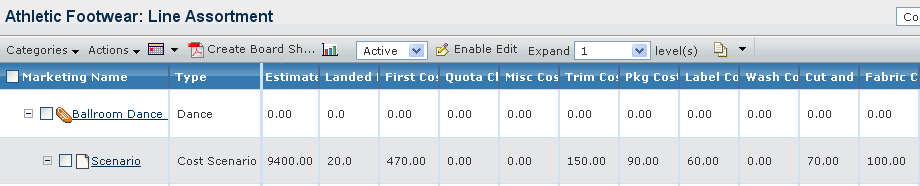
The following fields are displayed when the Costing View is selected:
Columns Description Marketing Name Lists the Cost Scenarios connected to a product when the Costing View is selected from the drop-down list. Type Type of the product. Name Name assigned to the product. Vendor Vendor assigned to the product. Status The current state of the product in its lifecycle. Forecasted Quantity The anticipated number of products to be generated. Retail Price Retail Price of the product is converted value from product's currency into seasonal plan's currency. This value is display in the seasonal plan's currency. Planned Margin(%) Planned margin, which is the calculated percentage generated using the formula: (retail price - estimated landed cost) / estimated landed cost. Estimated Landed Cost Estimated landed cost by the formula: first cost * landed factor + overhead. Landed Factor Estimated landed factor used to calculate the estimated landed cost, which is converted value from product's currency into seasonal plan's currency and display in the seasonal plan's currency. First Cost Calculated total cost generated using the formula: total fabric cost + trim cost + cut/make cost + wash cost + label cost + pkg cost + misc cost + quota charge, which is converted value from product's currency into seasonal plan's currency and display in the seasonal plan's currency. Quota Charge Estimated quota charge, which is converted value from product's currency into seasonal plan's currency and display in the seasonal plan's currency. Miscellaneous Cost Miscellaneous cost, which is converted value from product's currency into seasonal plan's currency and display in the seasonal plan's currency. Total Trim Cost Estimated Trim cost, which is converted value from product's currency into seasonal plan's currency and display in the seasonal plan's currency. Total Packaging Cost Estimated Packaging cost, which is converted value from product's currency into seasonal plan's currency and display in the seasonal plan's currency. Total Label Cost Estimated Label cost, which is converted value from product's currency into seasonal plan's currency and display in the seasonal plan's currency. Total Wash Cost Estimated Wash cost, which is converted value from product's currency into seasonal plan's currency and display in the seasonal plan's currency. Cut and Make Cost Estimated cut and make cost, which is converted value from product's currency into seasonal plan's currency and display in the seasonal plan's currency. Total Fabric Costs Calculated cost of fabrics based on library cost multiplied by quantity as specified in the BOM, which is converted value from product's currency into seasonal plan's currency and display in the seasonal plan's currency. Planned Markup (%) Planned markup, which is converted value from product's currency into seasonal plan's currency and display in the seasonal plan's currency. Note: When the table is in expanded mode, columns like Pattern, Construction do not show any value for Seasonal Plan or the Cost Scenario or the Sample Request object. Column Season will display value only for Seasonal Plan and their products.
Use the page Actions menu or toolbar to access the following options:
Actions Description Create To create a new product for the selected seasonal plan. Add Existing Add existing product to the selected seasonal plan. Copy Selected Copy the product and associate it with the selected seasonal plan. Create Carry Over Carry over details such as BOM, Colorway, Measurement Charts, Construction details to the new product and associate it with the selected seasonal plan. Drop Remove the selected product from the line assortment. Undrop Add the dropped products to line assortment. Requested Samples (With Fit, Specific Colors) Request for Samples with a specific measurement chart and with preferences for certain colorways. Note: Fit corresponds to Measurement Chart, while Specific Colors corresponds to colorways attached to the product.
Requested Samples (With Fit) Request for samples with specific measurement chart. Requested Samples (No Fit, Specific Colors) Request for sample with preferences for certain colorways. Requested Samples (No Fit) Request for samples with no preference for specific measurement chart. Remove Selected Remove the selected product from the line assortment. 
To open the Drag and Drop workspace. See Carrying out Drag and Drop for more details.