Create a product with product type same as that of the parent task.
The page displays subtasks which are specific to the new product created.
This is Product Subtask creation.
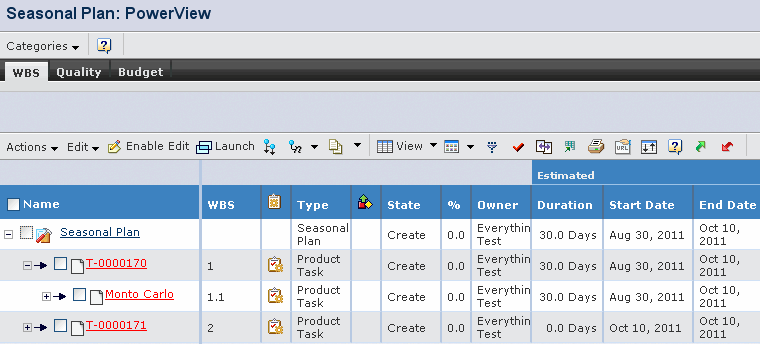
In the example above, product types of the product task 'T- 0000169'
is the same as the product type of the product 'Monte Carlo'. A subtask
is created, the format for which is T- 0000169: Marketing name of the
product'.
Note:
If you already added the product to the seasonal plan and created the product task in WBS, then the product cannot be added as subtask under the context product task.